

| How To > Save Images > Save an Original File |
When you save an image using the Original Image option, an exact copy of the original image file is saved. If you made any modifications to the image file prior to saving, such as changes to the scale or rotation, these changes will not exist in the saved file. Also, if the file you choose to save is a multi-page file, then the entire file will be saved, even if you specify only one page to save.
To save image data to a file, you can select the Save... option from either of two locations:
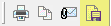 or,
or, |
To set the current settings of a tab as the default settings, click Save as Default. |
Click OK to return to the Save Pages dialog box.
If Internet Explorer is running in protected mode on Windows Vista or Windows 7 and you save a file(s), Internet Explorer will relocate the saved file(s) and display a warning dialog box: "For your computer's security, this file was saved to the Temporary Internet Files folder. Do you want to open this folder?" The file(s) will be saved to the Microsoft Windows Temporary Internet Files Virtualized folder. For example, if you save a file as C:\output.tif, the file will be saved to the location below:
C:\Users\%userprofile%\AppData\Local\Microsoft\Windows\Temporary Internet Files\Virtualized\C\output.tif
If you specify that a website is "trusted" in Internet Explorer, and protected mode is not enabled for trusted sites (which is the default setting), the warning dialog box will not display when you save files from that website, and the files will not be relocated.