 |
This feature will only work if your computer is configured with a default e-mail client that is MAPI-compliant. If you use webmail, you may need to save the image and attach the saved file to your e-mail. |
To send an image via e-mail, you can select the E-mail As Attachment... option from two locations:
- The Main Toolbar:
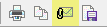 or,
or,
- By right-clicking on the image which displays the Right-Click menu:
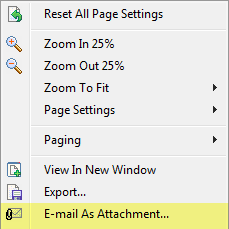
- Select E-mail As Attachment... and the E-Mail dialog box displays:

- In the Attachment Name text box, enter the file name for the attachment.
- In the Save as type: drop-down list, choose the option to save as the original image source type (e.g., JPG (*.jpg)).
-
In the Page range group box, select which pages you want to e-mail:
 |
To set the current settings of a tab as the default settings, click Save as Default.
|
-
Under the Annotations tab, you can select different options for saving annotations to the new file:
- Ignore all annotations - the file will be saved without any annotations
- Save in separate file - save the annotations to a separate file
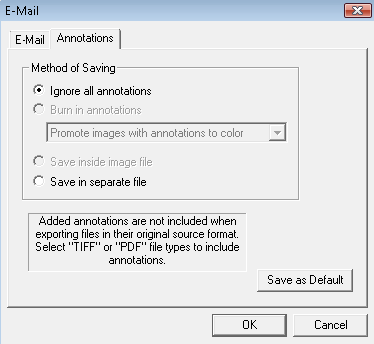
-
Click OK and your default e-mail client opens to send a new message and the output files(s) are attached to the e-mail message.
See Also



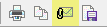 or,
or,