
Accusoft.PrizmViewer10.User
E-mail a PDF File

| How To > E-mail Images > E-mail a PDF File |
 |
This feature will only work if your computer is configured with a default e-mail client that is MAPI-compliant. If you use webmail, you may need to save the image and attach the saved file to your e-mail. |
To send an image via e-mail, you can select the E-mail As Attachment... option from two locations:
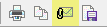 or,
or,
To set the current settings of a tab as the default settings, click Save as Default.
If a list file is currently loaded in Prizm Viewer and the list file specifies a Table of Contents, you can select this option so that the Table of Contents specified in the list file is added to the saved PDF file. If you do not select this option, a Table of Contents will not be added to the saved PDF file.