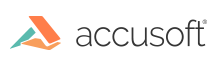
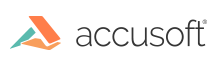
| Working with PrizmDoc > Viewing Client End-User Guides > Viewing Client Guide > Search Tab > Using the Proximity Search Feature |
The Search tab contains the Proximity Search feature that helps you search for two terms within a specified distance of each other. You can perform a proximity search by using the ~n syntax in the search bar, where "n" represents how many words can be between the first and second search terms and still return a result. When the search results are displayed, they will be highlighted on the document for ease of viewing.
Please note the following:
The following example shows the Search tab with the Proximity Search icon selected. The Search text box is pre-filled with the term "Search Document ~n" to help you remember to enter the terms with the ~n syntax:

To use the Proximity Search feature to search for terms: