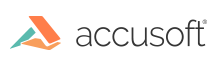
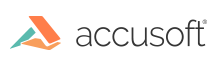
This function creates a GUI Histogram window.
|
Copy Code
|
|
|---|---|
AT_ERRCOUNT ACCUAPI IG_GUI_histogram_window_create(
HIGEAR hIGear,
DWORD dwGrpID,
HWND hwndParent,
const LPSTR lpcszTitle,
INT x,
INT y,
INT nWidth,
INT nHeight,
HWND FAR* lphwndHisto
);
|
|
| Name | Type | Description |
|---|---|---|
| hIGear | HIGEAR | HIGEAR handle to the image for which to create a histogram. |
| DwGrpID | DWORD | Identifier of display group of where to get options for creating palette. |
| hwndParent | HWND | Identifies the parent or owner window of the window being created. |
| LpcszTitle | const LPSTR | Points to a null-terminated string that specifies the window name. |
| x | INT | Specifies the initial horizontal position of the window. |
| y | INT | Specifies the initial vertical position of the window. |
| nWidth | INT | Specifies the width, in device units, of the window. |
| nHeight | INT | Specifies the height, in device units, of the window. |
| lphwndHisto | HWND FAR* | Address of HWND variable to obtain the handle of the created window. |
Returns the number of ImageGear errors that occurred during this function call. If there are no errors, the return value is IGE_SUCCESS.
All pixel formats supported by ImageGear for C and C++.
Display, GUI Windows
This window is designed to display an image histogram. The Histogram GUI window also contains menus. From the View menu you can choose "R" to show the red channel population of the pixels; or "I", which shows the arithmetic mean of all channel values for the pixels. For 1, 4, or 8-bit images, you may only select "I".
The GUI Histogram window menus also allow you to save your histogram to a file or to the Clipboard.
By default, the GUI Histogram window will be created with the style WS_OVERLAPPEDWINDOW.