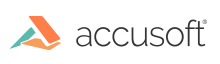
ImageGear .NET - Updated
Pan
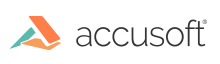
The pan function in the CADCamera class allows users to move the camera along its local x and y axes.
The CADViewer sample demonstrates this functionality. See Samples.
The following Pan sample illustrates how you use the pan function: