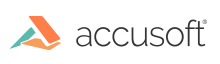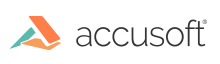The CADtoPDF sample demonstrates this functionality. See Samples.
The following CADtoPDF sample illustrates how you can create a PDF page from a CAD page:
The sample above uses the default saving options for PDF, but these can be changed by the user based on their needs. In order to change any of the saving options you need to set page.SavingOptions["PDFSaveOptions"] to a new CADPDFSaveOptions object that has the saving options you want.