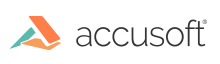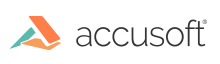The following CADto3DPDF sample illustrates how you can create a 3D PDF from a CAD page:
Setting the PRCMode option to either BREP or MESH should output a 3D PDF. It is recommended that PRCAllInSingleView be set to true so the CAD page will export to a single PDF page.