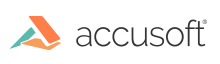
ImageGear .NET - Updated
Set up HTTPS for a Web Application
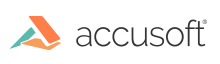
This topic provides information about how to set up HTTPS for a web application in ImageGear .NET.
| Web.config |
Copy Code |
|---|---|
<behaviors> <servicebehaviors> <behavior name="simpleBehavior"> <servicemetadata httpgetenabled="true" httpsgetenabled="true"></servicemetadata> <servicedebug includeexceptiondetailinfaults="true"></servicedebug> </behavior> </servicebehaviors> <endpointbehaviors> <behavior name="webHttpBehavior"> <webhttp></webhttp> </behavior> </endpointbehaviors> </behaviors> <bindings> <webhttpbinding> <binding name="webHttpTransportSecurity"> <security mode="Transport"></security> </binding> </webhttpbinding> </bindings> <services> <service name="ImageGear.Web.ImGearService" behaviorconfiguration="simpleBehavior"> <endpoint binding="webHttpBinding" contract="ImageGear.Web.IImGearService" behaviorconfiguration="webHttpBehavior" bindingconfiguration="webHttpTransportSecurity"></endpoint> </service> </services> <servicehostingenvironment aspnetcompatibilityenabled="true"></servicehostingenvironment> | |