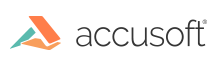
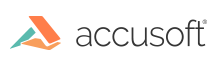
| User Guide > Licensing and Distributing > Troubleshooting Licensing |
This section reviews potential issues you may experience during the licensing process:
Some general notes about licensing you should be aware of:
User License level licensing or manual licensing is required if applications are going to be deployed to end users who will never have an Internet connection. Please be advised that manual licensing requires interaction on your part when installing the application on the end-user system.
In this case, the auto-licensing method will return an error, and the grace period will be activated. The grace period will allow your application to function normally during a limited period of time, and you will need to repeat the licensing process (either manual, or automatic after connection is restored).
Currently there is no way to move a license key from one machine to another. Once a license key is tied to a machine, you can remove it from the machine (using the License Manager or manually deleting it from the registry), but that will not credit a license to your account. That said, if you run into an issue where you have licensed a machine by mistake, please contact sales@accusoft.com, as they will work with you. We understand this is a current limitation of our licensing system, and don't want you to be adversely affected.
Also, typically a development license comes with three “keys”, so if you want to license an additional machine, you most likely can. Run and log in to the License Manager and you can see the number of license keys remaining.
In this case, the license will be either found in the registry, or obtained from Deployment Licensing Service, regardless of when it was last requested.
In general, if the registry is corrupted it might make sense to reinstall the application or even the entire system. But if the licensing info is the only data deleted from the registry, the licensing process that is executed as a part of the installation/registration can be repeated to retrieve a License Key from the Deployment Licensing Service.
One possibility is that you have strict firewall settings that are preventing our License Manager from connecting with licensing.accusoft.com, our licensing server. In order to connect with licensing.accusoft.com you'll have to make an exception in your firewall for our License Manager so that it can connect to licensing.accusoft.com on port 80 for http and port 443 for https.
This error happens if a particular deployment machine doesn't have the COMDLG32.OCX file registered. To fix this:
If you are receiving an "80040154 Class not registered (Exception from HRESULT: 0x80040154 (REGDB_E_CLASSNOTREG))." error while trying to use the LDK on a website created through IIS, it is likely because of a platform conflict (x32 vs x64). To fix it, try checking (or unchecking) "Enable 32-Bit Applications" for the App Pool associated with the website.