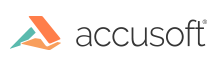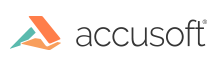To install ImageGear Java PDF, download the installation package from www.accusoft.com.
The name of the ImageGear Java PDF installation package for Linux is ImageGearJavaPDF_1.1_Linux64.tar.gz (Linux 64-bit platform).
Please see one of the sections below for details on installing ImageGear Java PDF:
Automated Installation Script
- Move the installation file ImageGearJavaPDF_1.1_Linux64.tar.gz into your home (root) directory $HOME
- Extract the installation file contents, which is typically done by running:
| |
Copy Code |
| tar zxvfh {installation filename} |
- In the $HOME/Accusoft/ImageGearJavaPDF1-64 folder after extracting, locate the install.sh script and run it as root user:
 |
The installer script must be run as a root user to complete successfully. How you run it as a root user will vary from platform to platform on Linux. |
- The script will search for and modify the current user's shell profile files to add some environment variables and attempt to run the Accusoft License Manager. If you are a first time user evaluating ImageGear, choose "Evaluation" Licensing.
- Finally, log out and log in again to activate the environment variables.
Manual Installation
- Move the installation file ImageGearJavaPDF_1.1_Linux64.tar.gz into your home (root) directory $HOME
- Extract the installation file contents, which is typically done by running:
| |
Copy Code |
| tar zxvfh {installation filename} |
- After extraction the following path will be created at user home directory: $HOME/Accusoft/ImageGearJavaPDF1-64
- You can define your own layout, but in that case, the environment variables should be updated accordingly (see below).
- Now you can set IMAGE_GEAR_PDF_RESOURCE_PATH. It should point to $HOME/Accusoft/ImageGearJavaPDF1-64/resources folder.
- In order for ImageGear Java PDF to work, there must be a license file installed. The license key is kept in the file with the name accusoft.<solution name>.<version specification>.license. The ImageGear Java PDF installation uses the predefined solution name 'Accusoft'.
- Please use $HOME/Accusoft/ImageGearJavaPDF1-64/licensing/licensemanager.jar to run the License Manager user interface (java -jar licensemanager.jar). Please refer to Licensing for additional details about how to acquire a license key. If you are a first time user evaluating ImageGear, choose "Evaluation" Licensing.
- Now that the license file is created, the variable ACCUSOFT_LICENSE_DIR has to be defined and should contain the path to the license file. If the ACCUSOFT_LICENSE_DIR variable is not defined, ImageGear Java PDF will look for the license file successively in the following locations:
- current working directory
- $HOME/.config/accusoft/licensing
- /etc/accusoft/licensing
- /usr/lib
- In order to get ImageGear Java PDF working, you need to define the LD_PRELOAD environment variable. For example:
| |
Copy Code |
| LD_PRELOAD=$HOME/Accusoft/ImageGearJavaPDF1-64/lib/libIGCORE18.so |
- ImageGear Java PDF uses the LD_LIBRARY_PATH variable to set a path to its libraries:
| |
Copy Code |
| LD_LIBRARY_PATH=$HOME/Accusoft/ImageGearJavaPDF1-64/lib:$LD_LIBRARY_PATH |
There is no need to set LD_LIBRARY_PATH explicitly, if ImageGear Java PDF libraries are stored in /user/lib.
- Log out and log in again to activate the environment variables.
- Now, you can build and run your applications. For example, for the OpenSaveSample it will look like (after the sample is built with Maven):
| |
Copy Code |
| java -jar ./target/OpenSaveSample-1.1.jar "./documents/SinglePage.pdf" "./documents/SinglePage_output.pdf" false |
Determining the Installed Version
To get the installed version for ImageGear Java PDF (jar file):
- Locate the IgPdf.jar in the $HOME/Accusoft/ImageGearJavaPDF1-64/java folder
- Extract the manifest file from the jar using the command:
| |
Copy Code |
| jar xfv IgPdf.jar META-INF/MANIFEST.MF |
- Output jar file version with the following command:
| |
Copy Code |
| cat META-INF/MANIFEST.MF | grep Implementation-Version |
Useful links:
http://docs.oracle.com/javase/tutorial/deployment/jar/packageman.html
http://docs.oracle.com/javase/8/docs/technotes/guides/versioning/spec/versioning2.html#wp89936
Uninstalling
To uninstall ImageGear Java PDF, run the following as root user:
| |
Copy Code |
| ./install.sh remove |